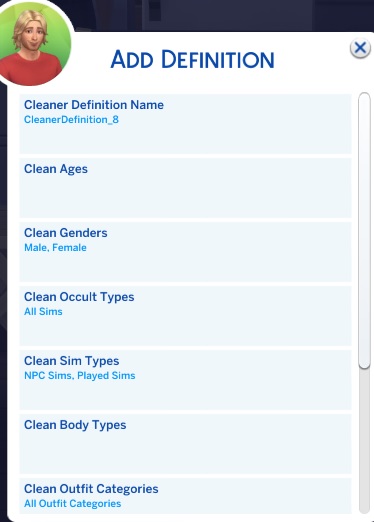
Now I will create a new Cleaner Definition for Body Hair. I go into the MCCC menu on a computer on my lot and navigate to the Cleaner Definition menu. Then I want to add a new Definition:
The MC Cleaner module contains functionality to clean-up various aspects in Sims/lots/neighborhoods. This functionality runs automatically on scheduled nights at midnight, so there are no command-line actions for MC Cleaner. The schedule for all MC Cleaner events are shown on the overview page.
Cleaner Definitions provide the player with a way to set-up different types of CAS outfit parts that can be configured to automatically be removed from Sims when the scheduled cleaning processes run, as they age-up, or on randomly generated Sims in the world. The number of these definitions that may be used by a player are not limited by MC Cleaner, so the player can make as many as they want. The player should take care, though, not to configure definitions that conflict with one another since MC Cleaner trusts the player to handle the analysis of that factor.
Cleaner Definitions are defined by a name, which the player assigns. It can be anything meaningful to the player for this definition.
Cleaner Definitions may be entered for specific ages. These limit what ages are cleaned during the scheduled cleaning processes as well as which age to check when a Sim’s age changes.
Cleaner Definitions may be entered for specific genders. These limit to which genders the definition may apply.
Cleaner Definitions may be entered for specific Occult Types. If desired, a Cleaner Definition may be limited to only certain types of occult, like Humans-only, Vampires-only, etc. By default, they apply to all occult-types.
Cleaner Definitions may be entered for specific Sim Types. If desired, a Cleaner Definition may be limited to only certain types of Sims like Include Active, Include Played, Include NPC. By default, the Cleaner Definitions only apply to Played and NPC Sims but not Active Sims. Also note that the “Flag Bypass Outfit Change” Sim flag may be applied to any Sim and a Cleaner Definition will never alter their outfits.
Cleaner Definitions are based on several CAS outfit parts, which are basically the ones that are easily removed from outfits. They are shown below grouped just for ease of figuring out where they’d probably be found in CAS. Any of these body types may be used individually or combined in a definition as desired by the player.
| CAS Category | Cleaner Definition Body Type |
|---|---|
| Body Hair | Arm, Leg, Front Torso, Back Torso |
| Skin Details | Acne, Puberty Acne |
| Makeup | Lipstick, Eye Shadow, Eye Liner, Blush, Mascara, Facepaint |
| Head Accessories | Earrings, Glasses, Necklaces, Hats, Head Decorations |
| Body Accessories | Gloves, Socks, Tights, Shoes |
| Bracelets | Left Wrist, Right Wrist |
| Piercings | Left Lip Ring, Right Lip Ring, Left Nose Ring, Right Nose Ring, Left Brow Ring, Right Brow Ring |
| Rings | Left Index Finger, Right Index Finger, Left Ring Finger, Right Ring Finger, Left Middle Finger, Right Middle Finger |
| Nails | Fingernails, Toenails |
Cleaner Definitions may be entered for specific outfit categories. This may limit the cleaning to specific outfits, or all outfits. By default, they will apply to all outfits.
Each Cleaner Definition may have a Scheduled Clean-up Percent configured. This is the percentage chance that the current definition will be applied during the scheduled midnight MC Cleaner process. It will also apply to a randomly generated Sim created by the Sims 4. Note that this does not apply to random Sims that are replaced with imported tray Sims. There is another setting for that.
Each Cleaner Definition may have a Age-Up Percent configured. This setting is used for Sims as they go through an age change.
Each Cleaner Definition may have a Tray Percent configured. This is the percentage chance that the current definition will be applied to a randomly generated Sims created by the Sims 4 if that Sim is generated from a tray Sim. By default, Sims created from the Tray do not have changes applied based on Cleaner Definitions. However, if the player does want that to happen, they can set the percentage chance for the imported Sim to have a Cleaner Definition applied here.
I’ll go through an example of creating a Cleaner Definition below.
As an example of how one might use a Cleaner Definition, I’m going to start with an example of one that I plan to use for removing body hair from all the random Sims in the world. Since Werewolves came out, seems like a large number of randomly generated Sims are also covered with hair now. I want to define a definition to remove all the body hair from non-werewolf Sims in my game. Just as a side-note on this, since I do want it for all Occult Types except Werewolves, if EA ever adds another Occult Type in the future, I'd have to add them to the definition as well if I wanted them to be cleaned.
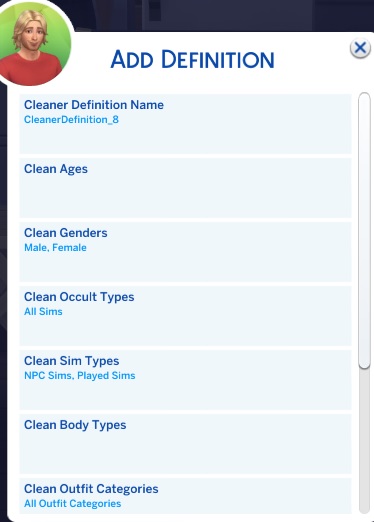
Now I will create a new Cleaner Definition for Body Hair. I go into the MCCC menu on a computer on my lot and navigate to the Cleaner Definition menu. Then I want to add a new Definition:
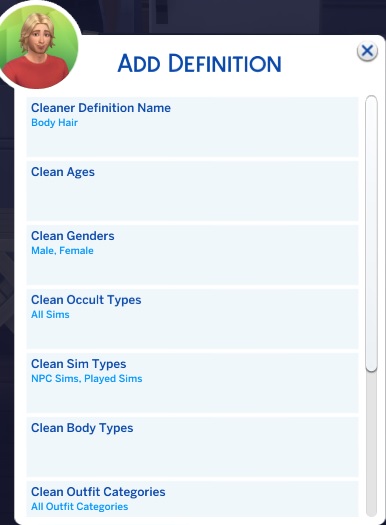
I will set the name to something that makes sense for this definition, so I’ll go with “Body Hair”.
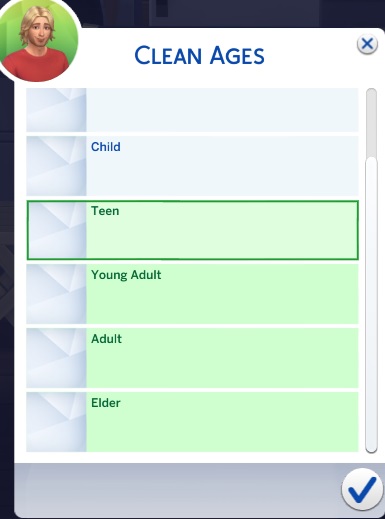
I want this for the ages most likely to have body hair, so I’ll set ages to Teen, Young Adult, Adult and Elder.
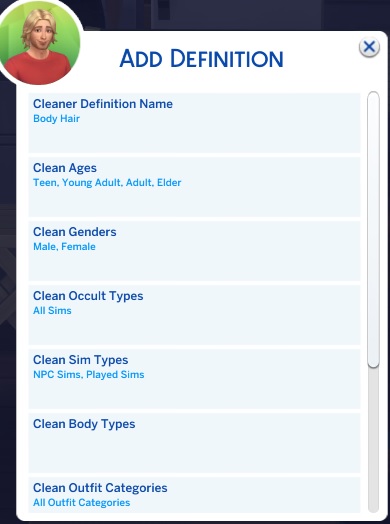
Gender is fine for male and female for this definition, so I’ll leave that as-is.
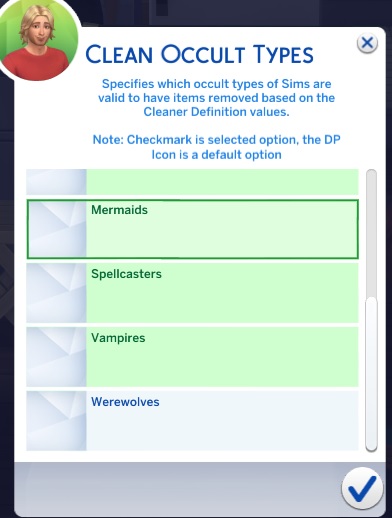
Since I want this to apply to all occult types except Werewolves, I need to set the Occult Type option to define that.
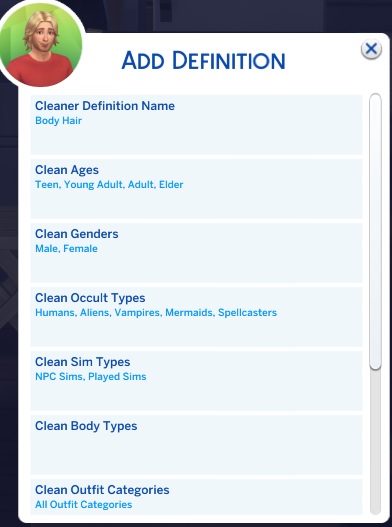
Sim Types are also fine for me for this definition, so I’ll leave that as-is.
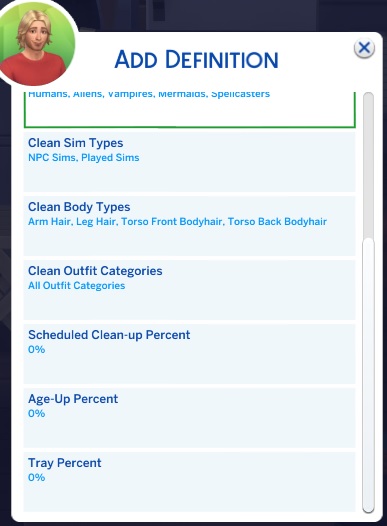
Alright, now we get to the specific body types we want to clean. I
navigate through all of the body types in the list and select the ones
specific for body hair.
All Outfit categories is exactly what I want for this so I’ll leave it
at the default value.
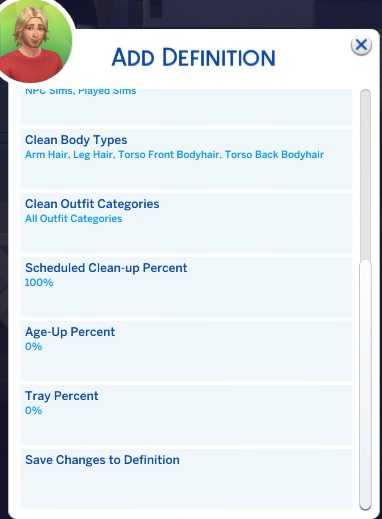
Now I have to decide when I want to apply this definition and how often
to do it. In my case, I don’t want that body hair, folks! Shave it all
off! I will set the Scheduled Clean-up Percent to 100%. I’m not too
concerned with the age-up percent as my regular scheduled cleaning will
remove it from all Sims, but for some definitions players may want to
sometimes remove something when a Sim ages up. Acne is an example of
this. In my case, I also don’t care to have a Tray Percent as I want
imported Sims to have whatever body hair they were saved with.
Once we've defined the required fields and set at least one percent to
more than 0%, we have a new option at the bottom to Save Changes to
Definition. Choosing that will save the definition and return to the
prior menu. We'll now have additional options to edit or delete
definitions as we have one created, at this point.