OnyxAngel from the Discord server put-together a nice YouTube video for downloading and installing the mod.
First, you have to download the mod. Keep in mind that the mc_cmd_center.ts4script is always required. The additional modules are all optional depending on what functionality is desired in the game.
Next, make sure the modules and packages are placed into the same folder and that the folder is no more than one level deep in the Sims 4 mod folder structure. For example, “The Sims 4\Mods\MCCC” is ok but “The Sims 4\Mods\Script Mods\MCCC” is not. The Sims 4 will only go one-level deep when looking for script mods.
If this is an upgrade for you, make sure you delete all MCCC TS4script and Package files prior to downloading the new versions and extracting them into your mod folder. For upgrades, leave your mc_settings.cfg, mc_tuner.cfg and mc_dresser.cfg files always as they will automatically be upgraded to new versions without you having to redo all your settings. Also, if you have never created any settings for any of the optional modules, you will not have a cfg file for them either!
For any of the above modules downloaded, UNZIP ALL ZIP files. Place all of the files from within the archives into your mod folder. That’s it. Your folders should look similar to this example when complete (dates will be different and file sizes but your filenames should match).
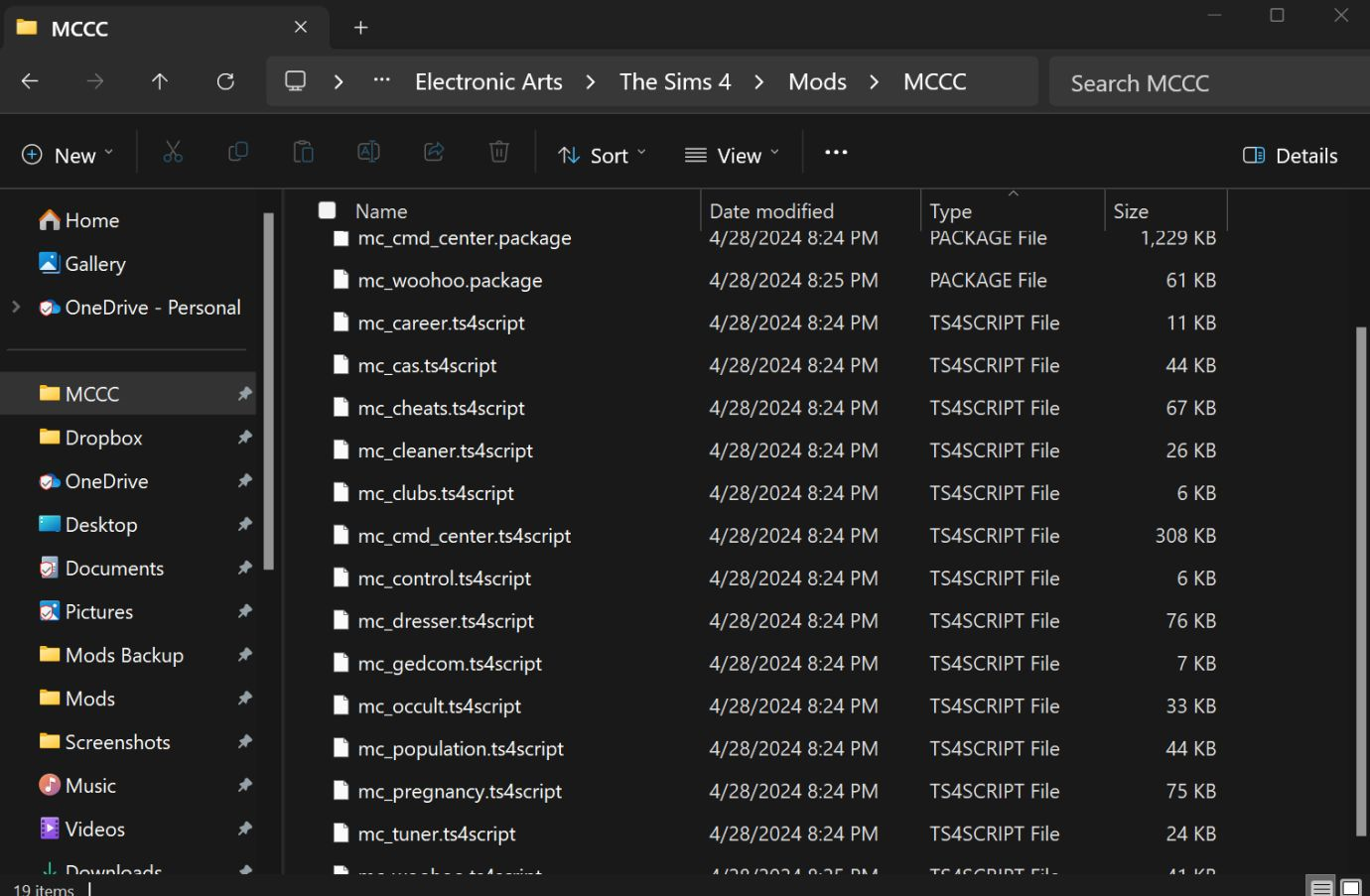
Note that only the modules you have installed will be visible here and if this is your first install and you haven’t run MC Command Center in Sims 4 yet, you will not have log or cfg files. Those are created when the mod first runs and as-needed for the optional modules like MC Dresser and MC Tuner.